5 minutes
Trello Job Seeking Workflow
January 4, 2018
I have got a few questions around the workflow I used when looking for a new job so I thought I would create a blog entry on a process that has worked for me in the past.
This is by no means the only way you can do it and I suggest customising it to meet your needs.
Setup
First thing you need to do is create a new board on Trello. Call it whatever you like, I called mine Finding Work (highly original I know).
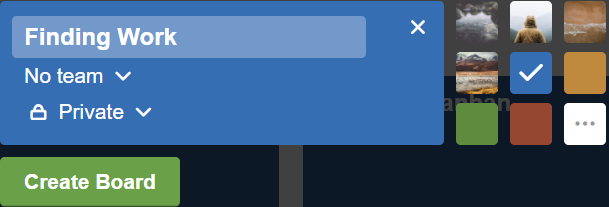
Once you have created the board you need to create the following Lists:
- New/Lead
- Applied
- Follow Up
- Interview
- Expired
- Docs
- Job Sites

General Workflow
The way this works is cards progress from New/Lead column to Interview and Expired columns. The Docs and Job Site columns are there to hold references to documents like your CV and sites you use to look for work. The goal of this page is to be your dashboard for finding work, everything should be easy to access. So feel free to add any extra columns or items to these lists you see fit.

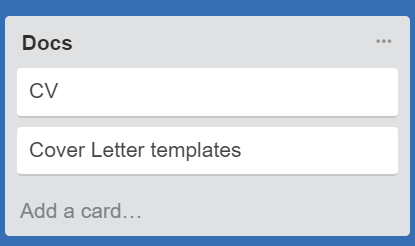
New/Lead
This column is where you put new jobs that you find. Instead of applying for jobs as you find them I recommend that you collate them all here first. That way you can start the morning off with a coffee and look for all the new jobs you can see on all the job boards or where ever you find the lead from. It also means if someone sends you some details on a role you can put it on the list before you forget about it.
When you create a new lead make sure the title is something that will make it easy to determine what it is. I usually put the job title - company so I can remember what it is.
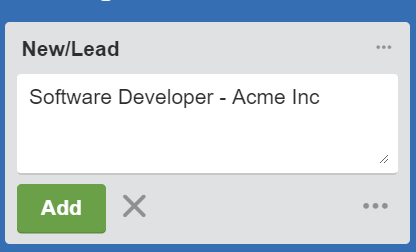
Once you have created the card I always open it to fill in more details. At a minimum I put the url to the job ad and the position description. If you have contact details of the agent/employer it is a good idea to put those here too. The more information you put in here though the better. If the job gets pulled from the internet its good to have a copy of it.
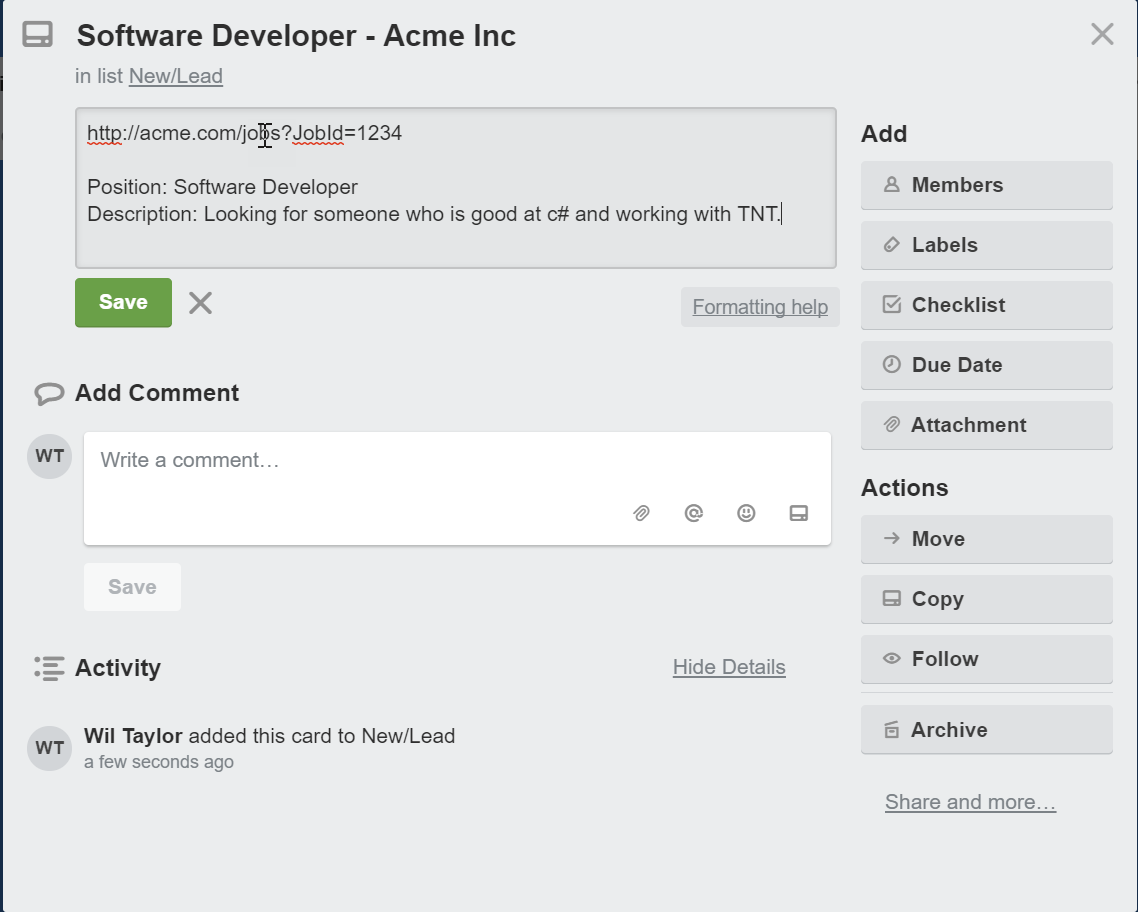
Applied
Once you have gathered all the new jobs for the day you can start applying for them. Another useful thing about breaking this up into stages like this is you can find all the duplicate jobs which have been gathered across different job sites.
Once you have applied for a job make note of that on the card. I also put the contents of the email I sent or a copy of any cover letter I used to the card too. Remember it is a lot easier to find the card than the emails you sent if someone calls you.
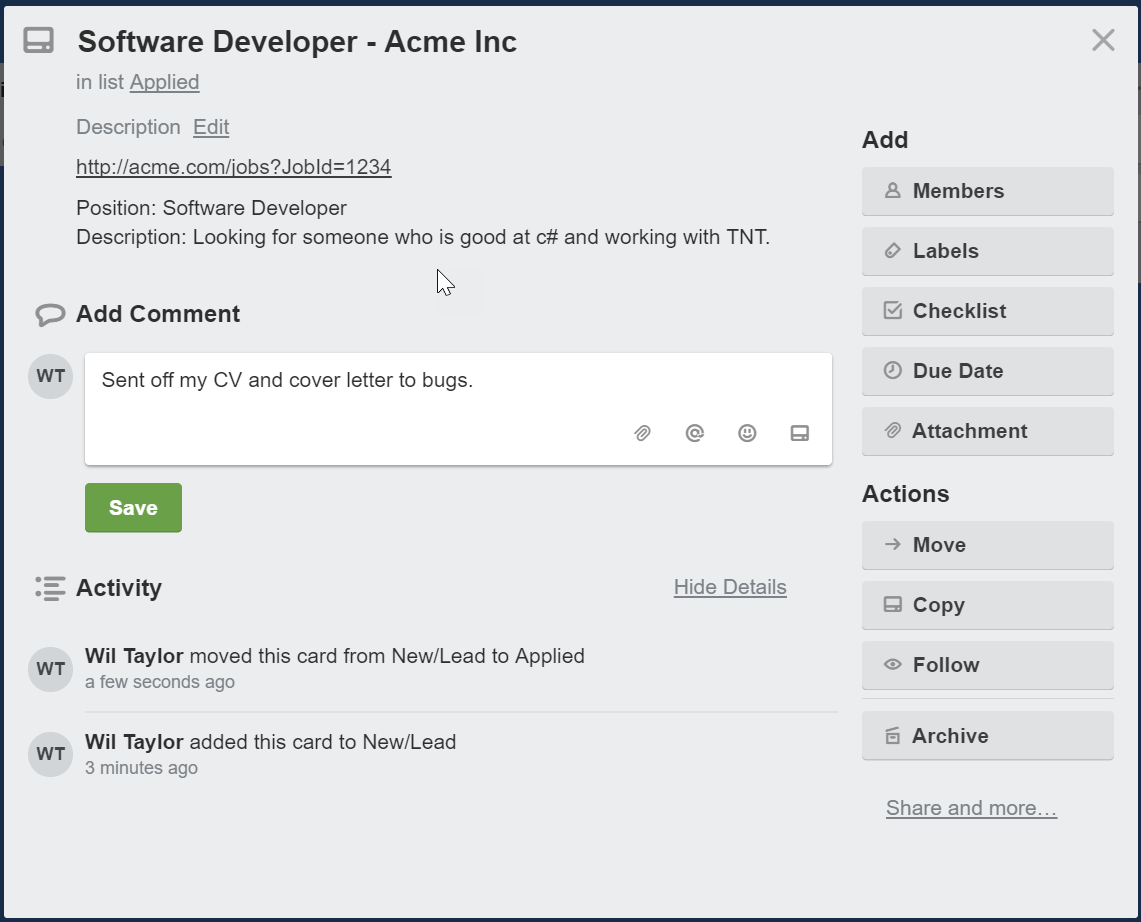
Once you have filled out the card with your activity move the card over to the Applied column.
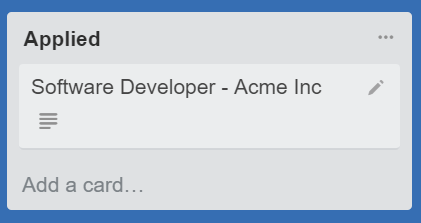
An optional step is to put the date you applied for a job in the title of the card.
Follow Up
Next step is to move all the roles in the Applied column that have been there for a few days into the Follow Up column.
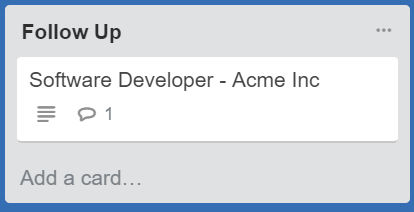
Once you have moved all the cards from Applied that need follow up over start going through each one. Each card that has seen no action on for a few days should be followed up with the agent/employer. When you do so make note of it in the activity log of the card.
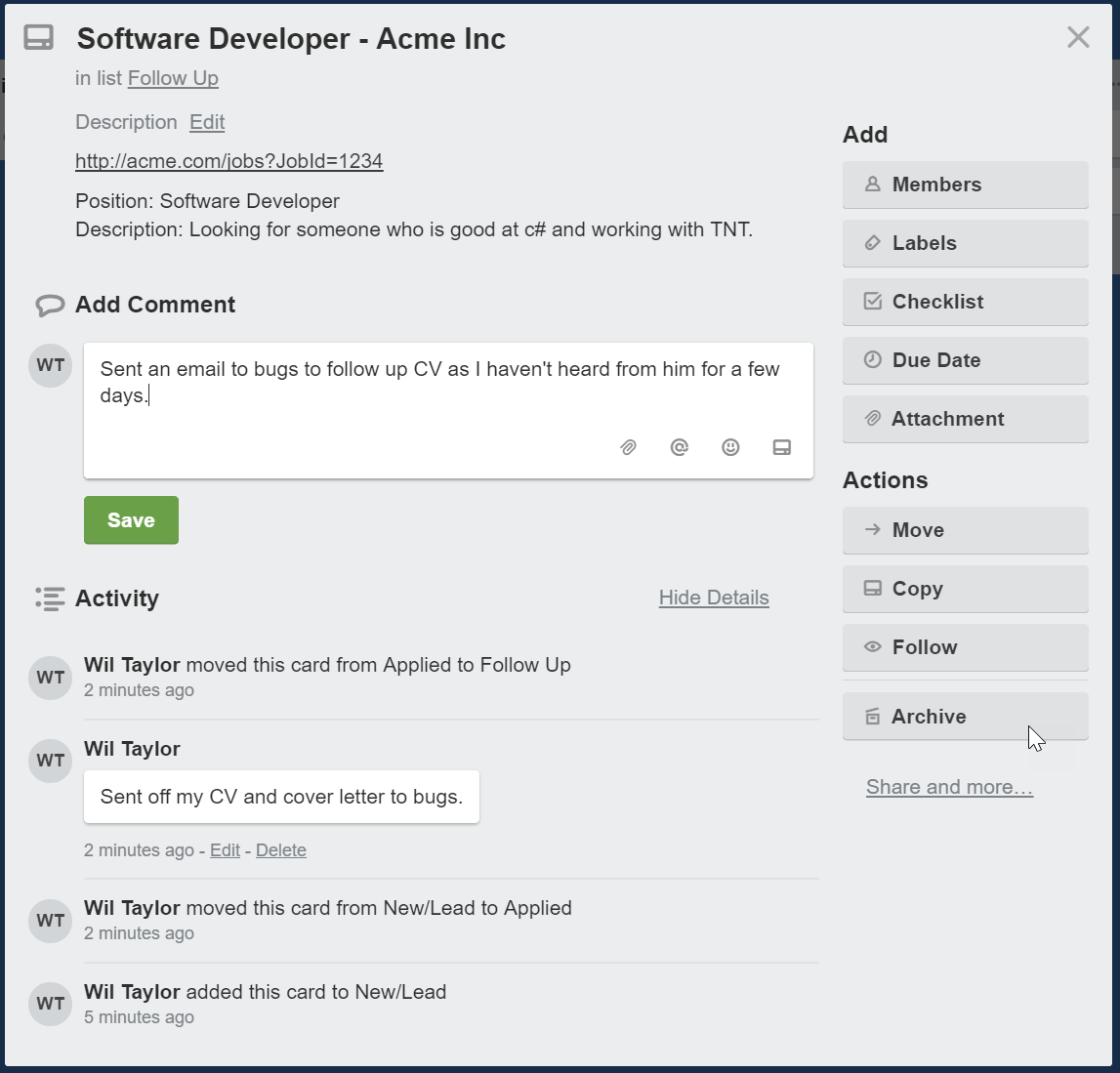
If you know a job isn’t going to need chasing up till some time in the future I put the date of when to chase the job up in the tile and a detailed note explaining why.
Interview
Once you start getting interviews for jobs you have applied for make notes of the interview details in the cards activity log. Also make sure you put all of the details of the interview into your calendar too.
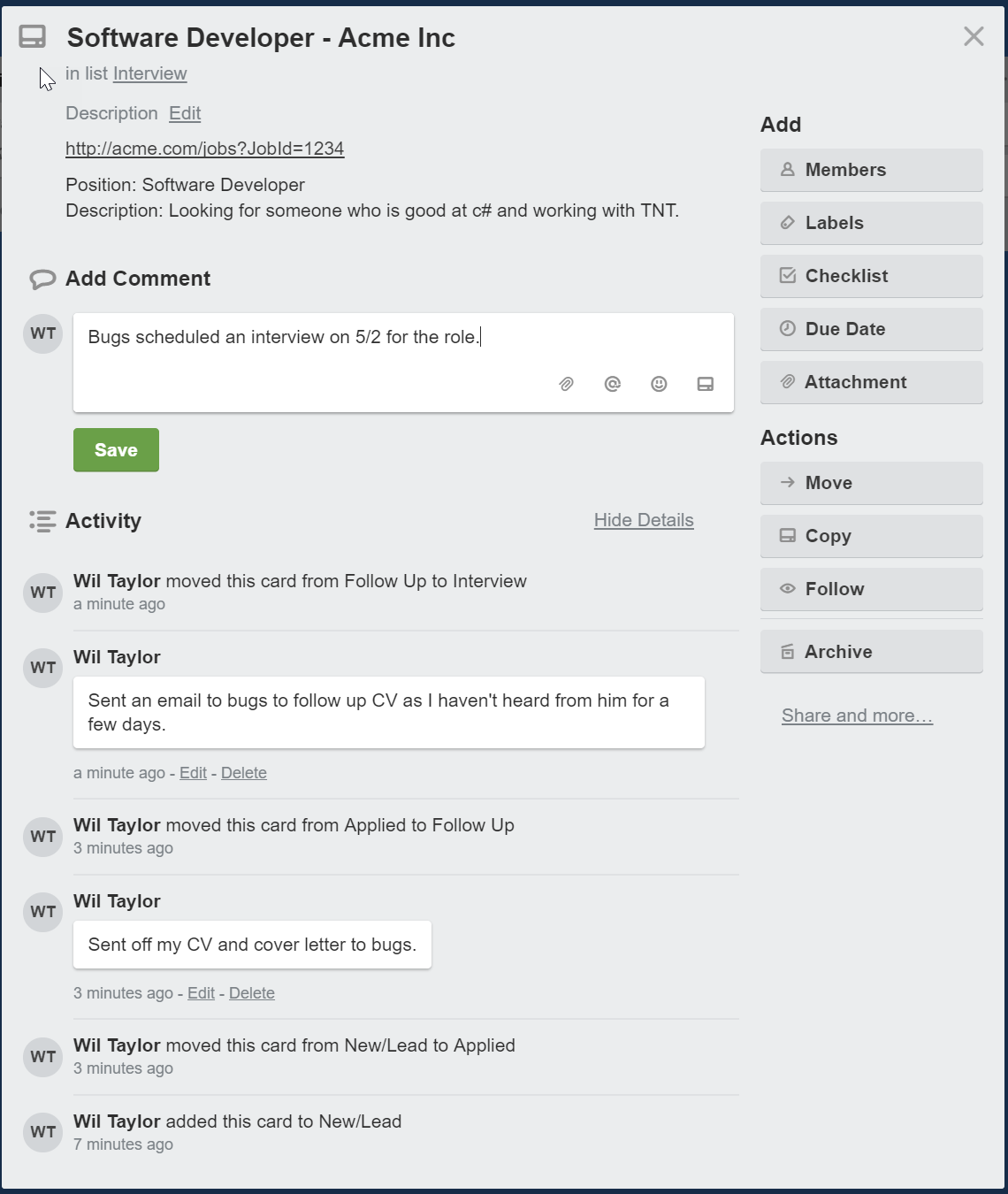
If you have to do research before the interview it is a good idea to save a copy of that on the card also.
Once the card is filled out with all the details move it to the Interview column.
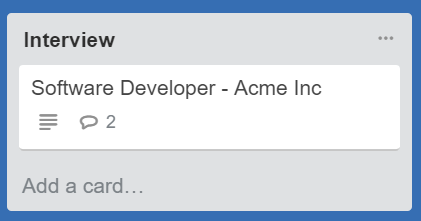
Expired
For jobs that you are not successful with during the interview process or don’t even make it to the interview stage move over to the Expired column.

Make sure you still fill the card out with details as to why it expired. This includes feedback from interviewers as to why they didn’t accept you for the role.
If this column becomes really full you can use Trello’s archive cards in list feature (click the … button next to Expired and then select “Archive all cards in This list”).
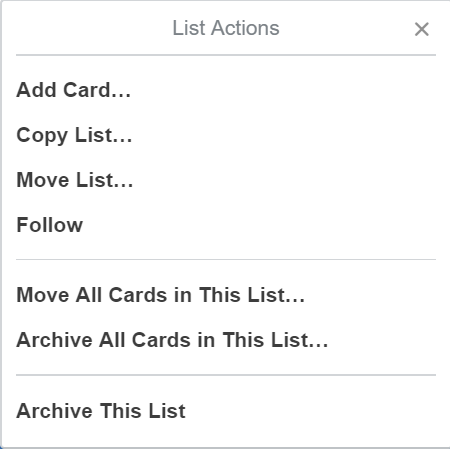
This will archive and hide all of those cards from view. If you ever need to retrieve them again you can do so from Archived items on the board’s options.
When you get the job
When you are successful and land a job I leave the board as is. I notify agents that I need to that I have signed a contract but you probably want to keep this around in case the job was not as advertised and you need to look for work again.
After a few weeks if you are happy you are not going to need it for awhile move all the outstanding jobs into Expired and then archive the cards in the list. This will keep the board ready for the next time you need to find a job, you can also archive the board if you don’t want it showing up on your boards list.
Other Tasks
If you have tasks you want to add to the process I usually just create them as cards like I do with jobs. Some examples of tasks you might want to put on here are as follows:
- Verify references are ready to take calls.
- Create a version of CV for xyz type of job.
Conclusion
I hope this workflow is helpful. While looking for work it can get really depressing however I find using this process and breaking things down into smaller tasks made it a lot easier to do every morning.